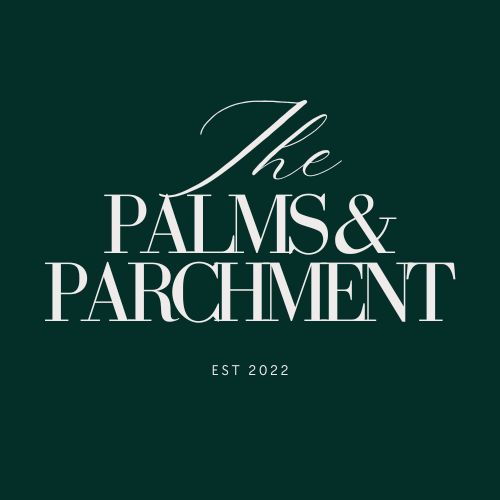Uploading Your Digital Download to Your Favorite Device
How to Upload Your Digital Download to Your Favorite Device
Thank you for purchasing a digital planner or book! Below are step-by-step instructions to upload your PDF to your preferred digital device.
iPad (using GoodNotes or Notability)
-
Download the PDF from your email or order confirmation page.
-
Open GoodNotes or Notability on your iPad.
-
Tap "Import" and select the downloaded PDF from Files or Downloads.
-
Start writing or reading!
Tip: GoodNotes is great for annotations and planning.
reMarkable Tablet
-
Download the reMarkable app on your computer or phone.
-
Open the app and log in with your reMarkable account.
-
Drag and drop or use the "Import" button to upload the PDF to your device.
-
The file will sync automatically to your tablet.
Tip: Ideal for distraction-free reading and planning.
Kindle & Kindle Scribe
Method 1: Send to Kindle Email (best for older Kindles)
-
Find your Send-to-Kindle email address in your Amazon account:
Account > Manage Your Content and Devices > Preferences > Personal Document Settings -
Email the PDF as an attachment to that address.
-
Open your Kindle and refresh—your file should appear.
Method 2: Kindle Scribe via Send to Kindle app or USB
-
Download and install Send to Kindle desktop app (Mac/PC).
-
Open the app and drag in your PDF.
-
Select your Kindle device and click Send.
Tip: Kindle Scribe supports writing on PDFs! Great for planners.
Desktop & Laptop
-
Download the PDF directly from your order email or account.
-
Open using Adobe Acrobat Reader, Preview (Mac), or any PDF app.
-
Save a backup in your preferred folder or cloud system.
Other e-Readers (BOOX, Kobo, etc.)
-
Connect your device to your computer via USB or use the app if available.
-
Drag and drop the PDF into the Documents folder.
-
Safely eject and open on your device.
Note: Check your device manual if unsure where to store files.
Need Help?
We understand that uploading a digital file can sometimes be tricky — especially with different devices! While we're not tech experts, we're happy to help however we can.
Email us at daybycycle@gmail.com with your order number and device type, and we’ll do our best to point you in the right direction or connect you with helpful resources.